Universal Messaging is the default messaging component used by webMethods Integration Server. Here is a short tutorial how you can test JMS processing using SoapUI and HermesJMS.
SOAPUIDIRpoints to the installation directory of SoapUI, e.g.C:\Program Files\SmartBear\SoapUI-5.1.3.NIRVANADIRpoints to the installation directory of Nirvana, e.g.C:\SoftwareAG\nirvana.
Setup Universal Messaging
- First of all you need to create the needed artifacts in your Universal Messaging realm. Start with the
JNDI Provider URLand clickApply. - Then add a
Connection Factory,Topic Connection Factory, andTopic: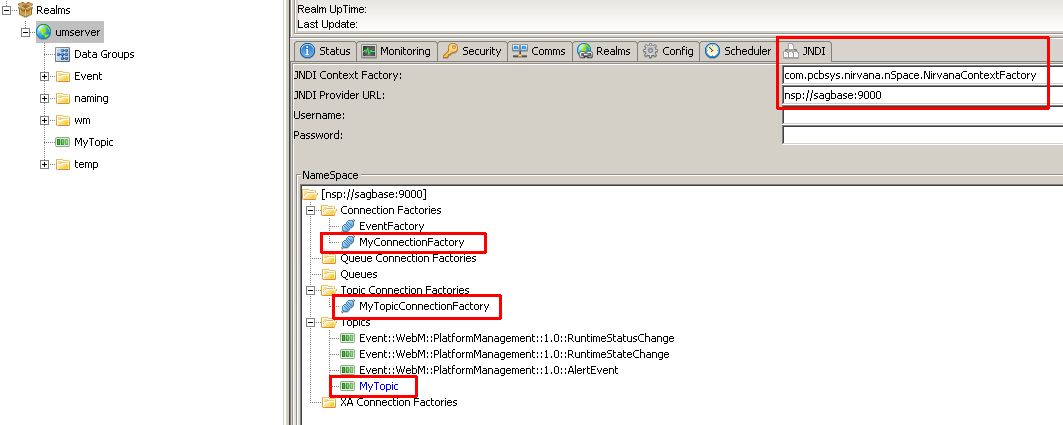
Setup Integration Server
- Create a
JNDI Provider Aliasfor Universal Messaging underSettings > Messaging > JNDI Settings: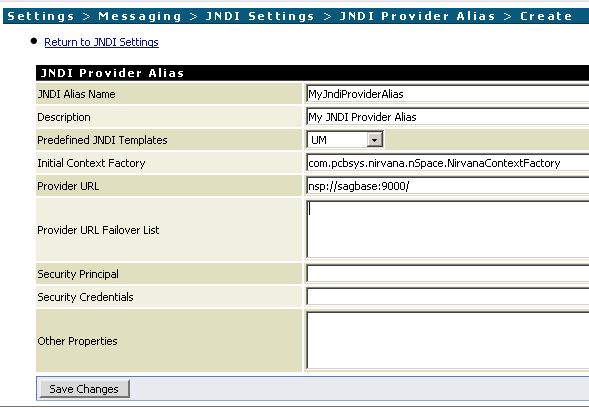
- You can now test the alias and should see the artifacts you created in Universal Messaging:
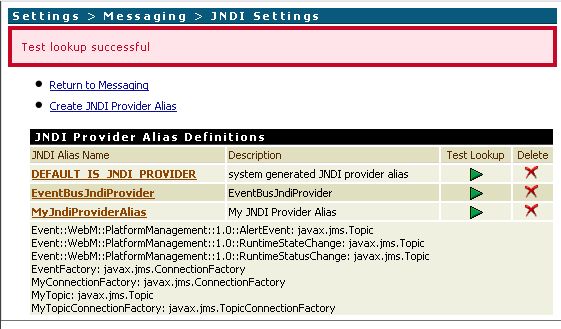
- Create a
JMS Connection Aliasfor the JNDI Alias underSettings > Messaging > JMS Settings. Use the corresponding values from Universal Messaging forJNDI Provider Alias NameandConnection Factory Lookup Name: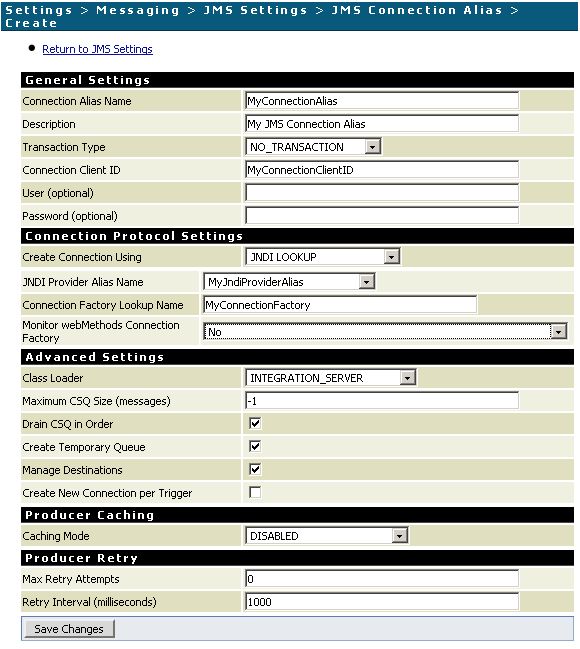
- Enable the Connection Alias:
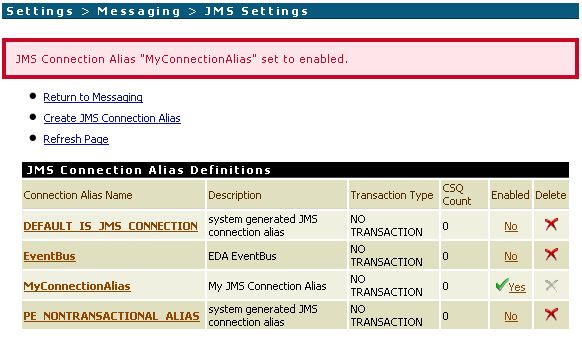
Setup SoapUI/HermesJMS
- Copy the following JARs to
SOAPUIDIR\hermesJMS\lib:NIRVANADIR\lib\jndi.jar,NIRVANADIR\lib\nClient.jar,NIRVANADIR\lib\nJ2EE.jar,NIRVANADIR\lib\nJMS.jar. - Create a new session named
ISand add all above JARs to a new classpath group named IS: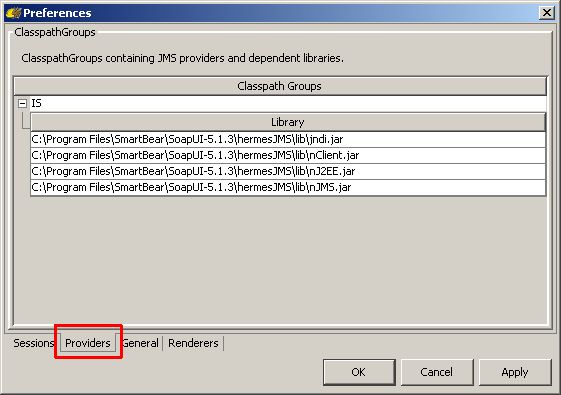
ClickApplyand restart HermesJMS. - You should now be able to select
ISunderLoaderandhermes.JNDIConnectionFactoryunderClass: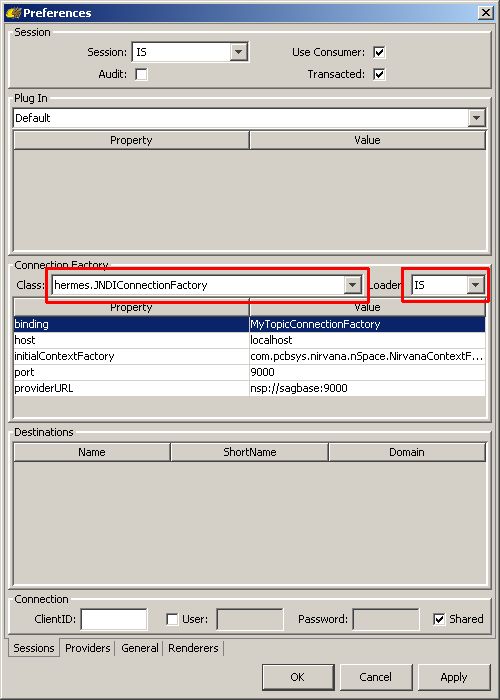
Add the propertieshost,port,initialContextFactory,providerURL, andbindingunderConnection Factoryand configure them according to your environment. You can find the needed values in the JNDI settings of Universal Messaging: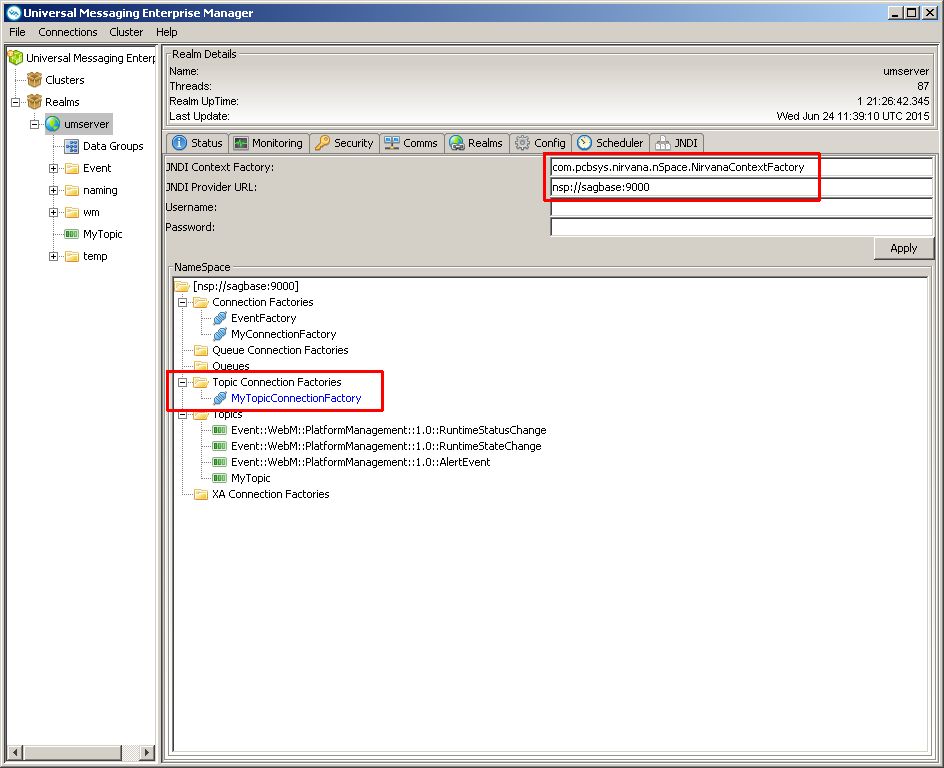
- You should now be able to discover queues and topics for the session:
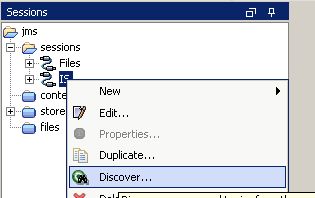
- To test the subscription to a topic, you can now browse the topic:
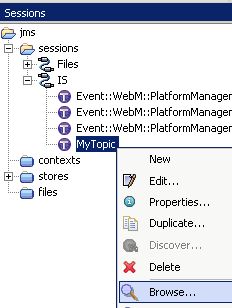
- If you send a test message with Software AG Designer, you should see the message in HermesJMS:
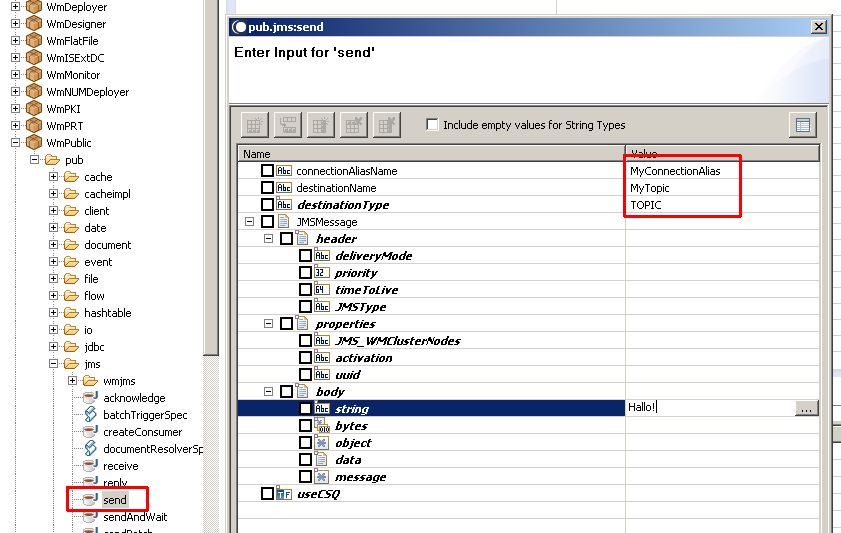
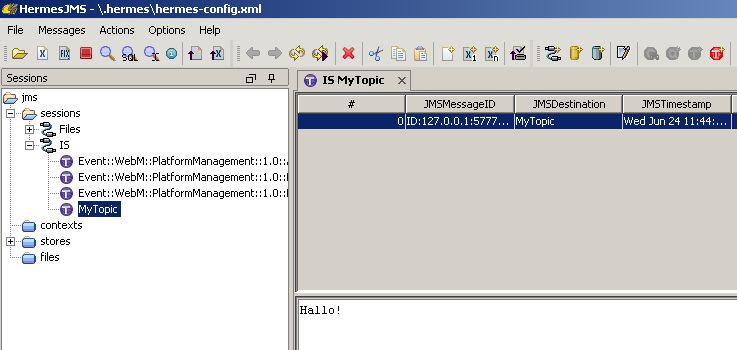
Possible errors
hermes.HermesException: The binding property to locate the ConnectionFactory in the Context is not set: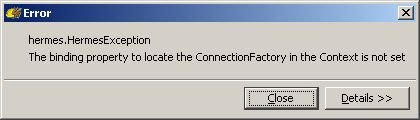
Add the propertybindingunderConnection Factoryin the session preferences (right-click on the session andEdit).
Additional Links
http://um.terracotta.org/index.html#page/Universal_Messaging_Documentation_Set/to-overview-jndiadmin.html
http://techcommunity.softwareag.com/web/guest/pwiki/-/wiki/Main/Using+webMethods+Integration+Server+with+webMethods+Nirvana+Messaging
https://community.smartbear.com/t5/SoapUI-NG/subscribe-to-JMS-queue-on-Universal-Messaging-webmethods/td-p/95227
http://serviceorientedarchitect.com/how-to-test-jms-processing-in-webmethodsterracotta-universal-messaging-and-integration-server-with-soapui-and-hermesjms/
No comments:
Post a Comment